Follow these instructions to add a shortcut on your device Home screen
iPhone & iPad Users (Exact steps/photos may vary)
- Launch Safari on your iPhone or iPad
- Navigate to www.teamsterslocal1145.org
- Tap the Share icon (the square with the arrow pointing out of it) at the bottom of the screen
- Scroll down to the list of actions and tap Add to Home Screen (if you don’t see the action, scroll to the bottom and tap Edit Actions, then tap Add next to the Add to the Home Screen action. After that, you’ll be able to select it from the Share Sheet.)
- Type a name for your site link. This will be the title that appears beneath its icon on your Home screen
- Tap Add in the top-right corner of the screen.
Your new “web app” will appear in the next available space on your device’s Home screen. To move it like you would any other app, tap and hold its icon, then tap Edit Home Screen, and you’ll be able to drag it to your desired location. When you’ve placed it where you want it, tap Done
Android Users (Exact steps/photos may vary)
- Launch Chrome on your Android phone
- Navigate to www.teamsterslocal1145.org
- Tap the Menu icon (the 3 dots in the upper-right hand corner) then tap Add to Home screen
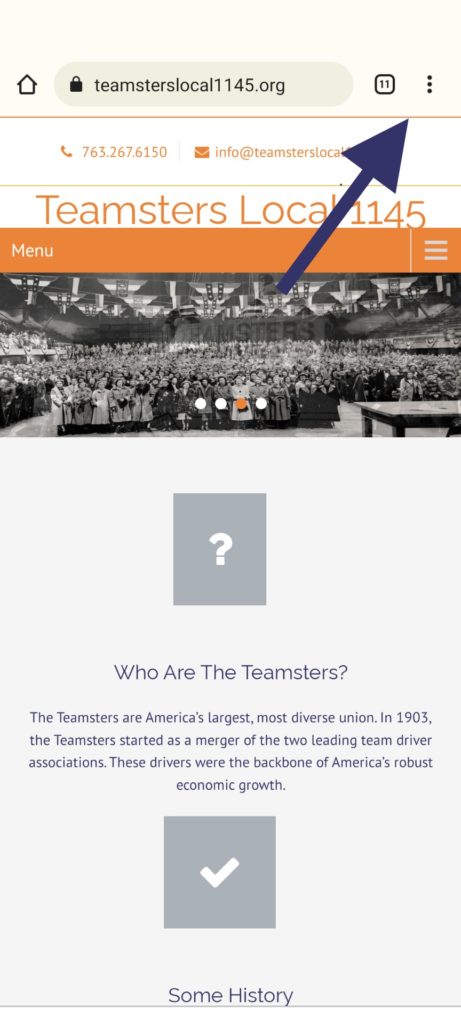
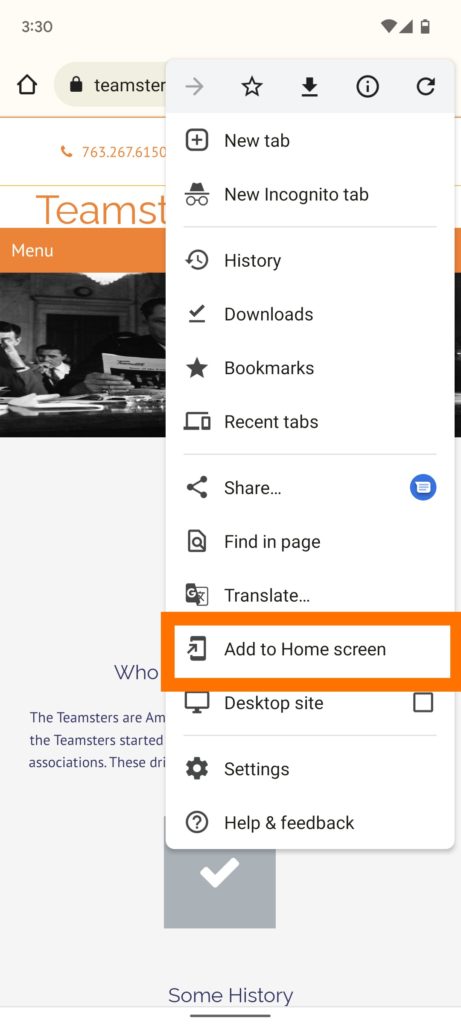
- Type the name for your site link, then tap Add. This will be the title that appears beneath its icon on your Home screen.
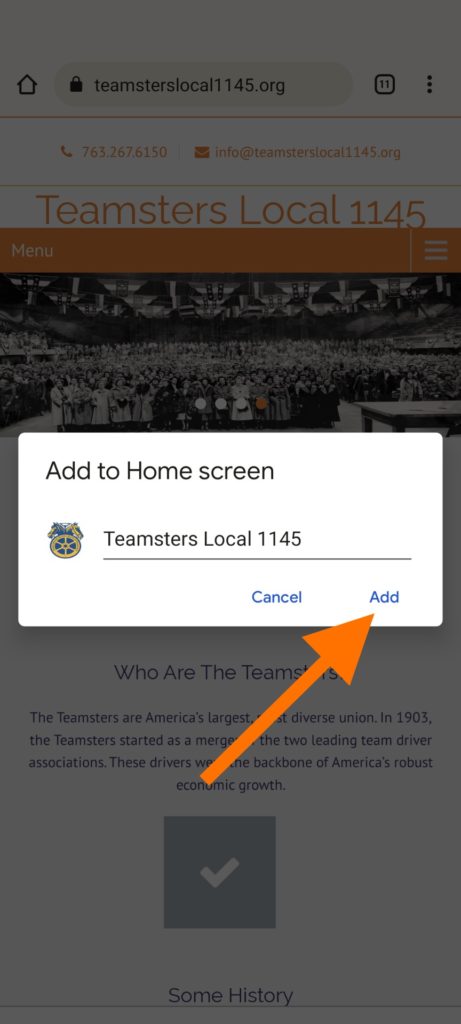

Your new “web app” will appear in the next available space on your device’s Home screen. To move it like you would any other app, tap and hold its icon, and you’ll be able to drag it to your desired location.